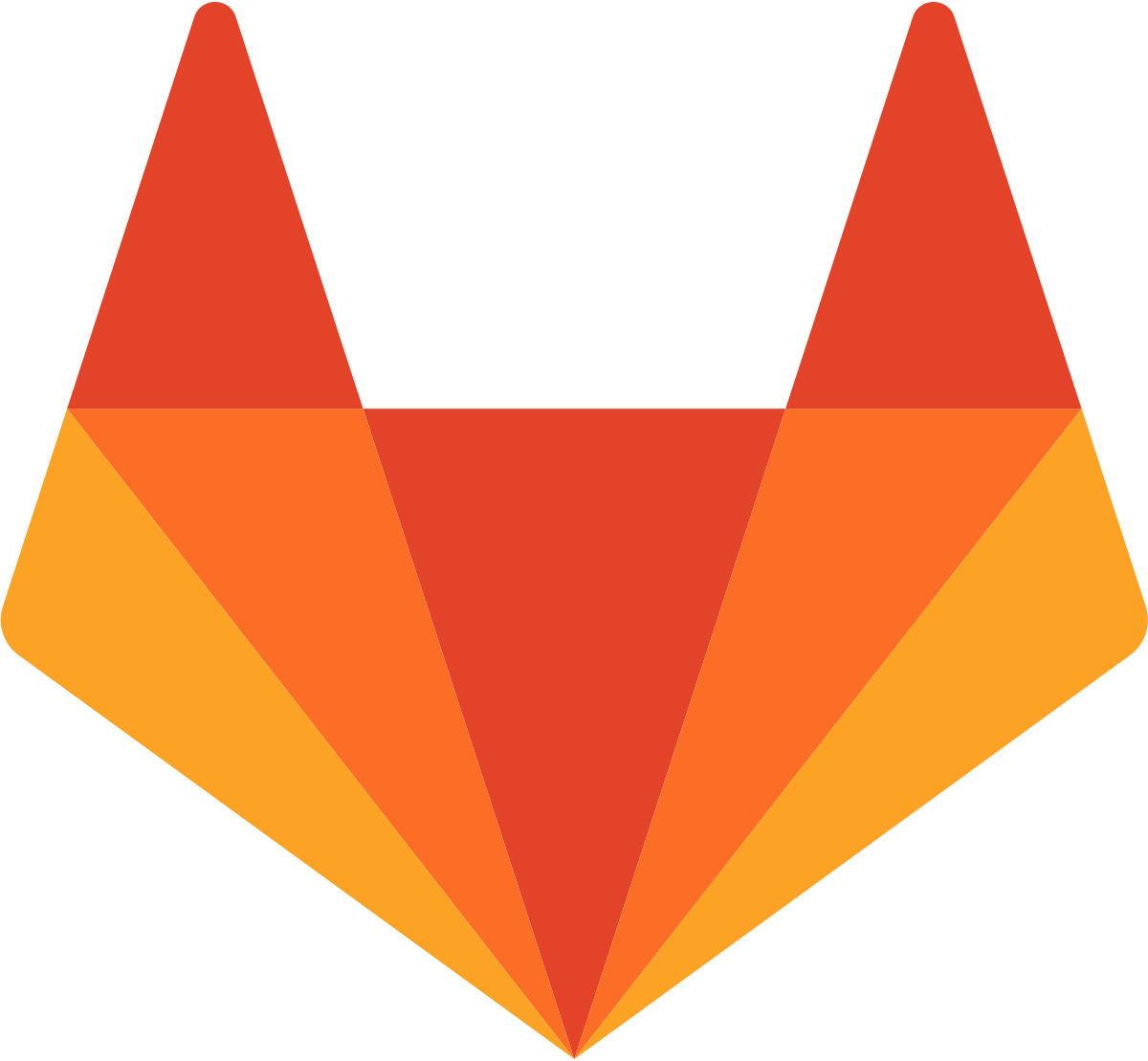Someone asked me in email about using elf-dependency-walker to analyst library or executable in linux. I found out android is using ELF format for its libraries or executables too. So the rest is simple. Please download the android emulator, within the directory there is the system image, which contain the file system.
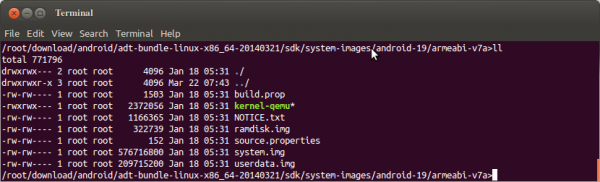
You can see in the above graph, it is a file called "system.img". It is the file system image in ext4 format. So you can mount it by this command:
mkdir temp mount -o loop system.img temp
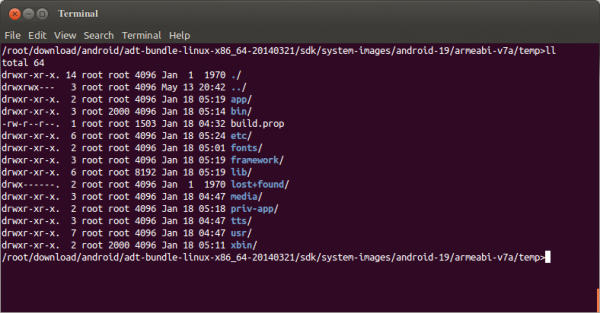
Now, cd to the temp directory, you can see all android files in there.
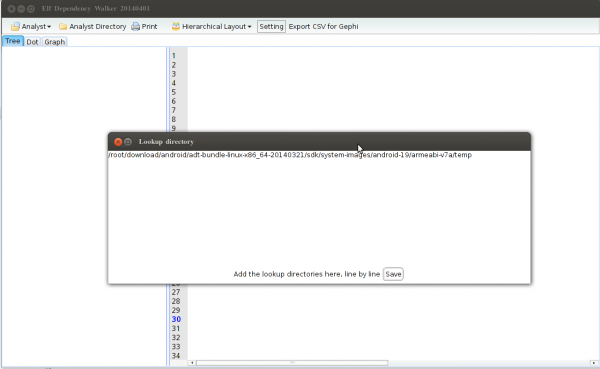
Just start elf-dependency-walker by "java -jar elf-dependency-walker.jar". You can download it in https://code.google.com/p/elf-dependency-walker. Click on "Setting", and place the full path of your mounted directory (The directory you mounted to your android fs) in it.
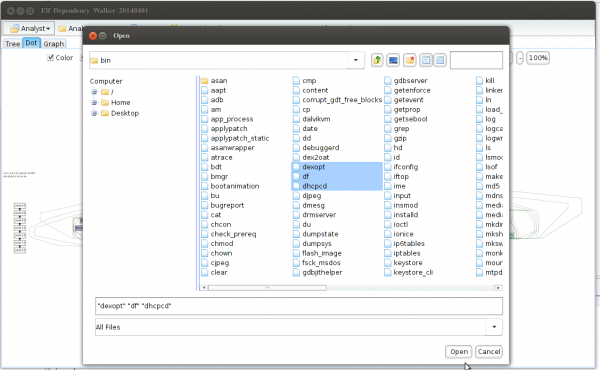
Click "Analyst" button, choose any file (must be elf format file).
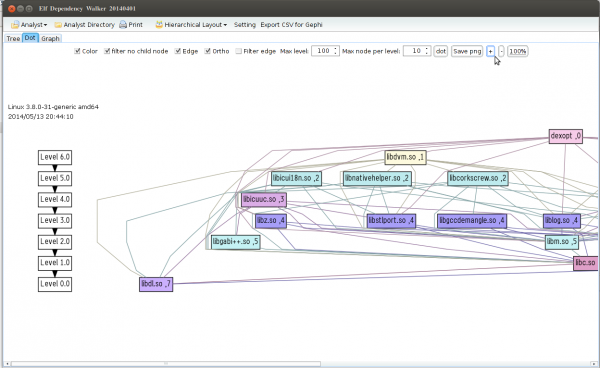
It will analyst the dependency for you.